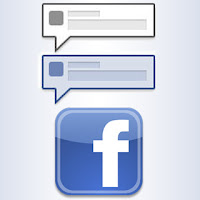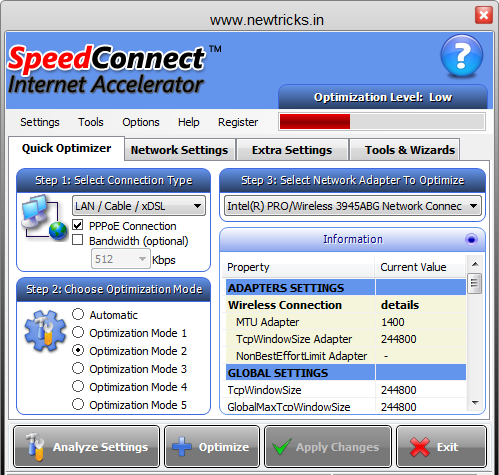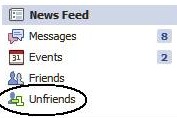Napsterzing- Talk Gadgets, New Technologies, Amazing Javascripts, Download unlimited Songs, Wallpapers, Mobile Softwares, Pc,Internet,Mobile Tips Check It Out.
Do Video Chat With Friends In Facebook
This new facebook application I am going to share with make you able to have a chat face to face via webcam on facebook ♥ .
Facebook is the world’s largest " social networking " site in the world but still it does not provide you the option of doing web cam chat. But you can do a web chat on facebook by following certain steps. Just follow the steps given below to do a Web Cam chat with your friends on facebook.
Do Video Chat With Friends In Facebook With New Application “weChat”
1. Login to your Facebook account.
2. In the search tab type “ weChat ” and search it.
3. Now open the first result.
4. Now click "Go To App” and grant it the permissions to the application.
5. Now application will be added to your Facebook account.
6. Whenever you want to do video chat open the app and click any online friends.
7. As soon as you select a friend a pop box will appear having a message like
8. “Join me in a video chat: http://apps.facebook.com/wechatlive/?join=xxxxxxxx
9. Send that message link to the previously desired friend
10. As soon as the person clicks the link you will able to do a web cam chat with him.
Facebook Tricks - Chat With Your Facebook Friends Without Opening Facebook
We all know that Facebook is the biggest and no. 1 Social Networking site having many facilities and features including Chatting, Video Sharing, Image Sharing, etc . And as always "Chat With Your Friends" is a must. But the problem with Facebook Chat is that when we want to do just Chatting with friends Then also we have to open the heavy Facebook site and that will result it Higher Bandwidth consumption. And then you have to chat in that small box of Chat.
How To Chat With Your Facebook Friends Without Opening Site
So today I am going to share on "How To Chat With Friends Without Opening Facebook" . By applying this awesome facebook trick you will get the Facebook Chat Box similar like Yahoo Messenger Chat Box. So lets check out this New Facebook Tricks.This is one of the New Facebook Tricks. The simple trick is , Just Go to Facebook Chat Box Here . This will open the Facebook Chat Box in new tab . Their you can easily chat with your Facebook Friends like we do in Yahoo messanger. In short you can easily do the conversations on the full window in Facebook.
Tata Docomo 3G : Get 3G Speed In 2G Internet Plans - 100% Working
 |
| Tata Docomo 3G Speed |
Tata Docomo 3G : Get 3G Speed In 2G Internet Plans
1. First activate your Tata Docomo 2G Internet Plan Of 15 rs (500MB)
2. And then make your balance to 1-2 rs
3. Now dial *141# and then select "3G Internet Plans" and select your state
4. Now activate lowest 3G Internet plans like of 11 rs or 9 rs
5. Now you will get the message of no balance so we can't activate this 3G plan
6. Just ignore this message and now check your internet downloading speed of Tata Docomo 3G
7. Enjoy 3G Speed In Old 2G Internet Plans In Tata Docomo
Note : This Tricks will only work where their is Tata Docomo 3G networks. Will work where you get the Tata Docomo 3G Networks.
 |
| Tata Docomo Gprs Settings |
Tata Docomo Gprs Settings | Tata Docomo Internet Settings
Just Send SMS as "INTERNET" to "52270" without quota to get Gprs Settings for Tata Docomo. And you will receive the Gprs Settings Instantly, just save it default.
Tata Docomo Gprs Settings - Manually :
In Nokia s40 Mobile, first go to Settings then follow the below steps :
Configurations > Persnol config. sett. > Add New > Access PointIn Nokia s60 mobile, first go to :
Settings > Configurations > New Access PointName : Tata Docomo
Data Bearer : GPRS
Access Point : tata.docomo.internet
HomePage : www.google.com
(leave other things as it is and save this access point)
Yeah you are done with Tata Docomo Gprs Settings.
Speed Up Internet | Free Accelerators To Speed Up Internet Connection
A slow internet connection costs time and gets on your nerves. For this reason, taking the time to optimize the settings is almost considered a must – particularly since an optimization in terms of speed doesn’t come with any additional cost, neither for a hardware extension nor for the software, but some utilities can tweak and optimize internet settings for you.
1. Ashampoo Internet Accelerator 3
2. SpeedConnect
SpeedConnect Internet Accelerator is a powerful Windows application designed to optimize your network connection and speed up all your internet activities. This translates into a faster internet connection, faster browsing and email, faster downloads, faster online gaming, improved Skype connection.3. Internet Accelerator
Internet Accelerator improves various configuration settings that directly affect your network and Internet connection speed. It offers limited number of features but for beginners these setting are enough to see a speeding internet connection.Download Windows 8 Transformation Pack For Windows 7
As we all know that Microsoft is busy with their new Windows 8 OS, and I think it will take another 6 months to get it released. But we can't wait more to know Windows 8 features and its latest design interface. So now you can check is latest look with the help of Windows 8 Transformation Pack. It will load your current Windows with new stunning Windows 8.
Windows 8 Transformation Pack !
- New And Updated Boot Screen
- New GUI Windows Explorer
- Latest windows Login Screen
- With Genuine Windows 8 Aero Theme
- And many other new and updated features
 |
| windows 8 transformation pack for windows 7 |
 |
| windows 8 transformation pack for windows 7 |
 |
| windows 8 transformation pack for windows 7 |
 |
| windows 8 transformation pack for windows 7 |
Now you can download This Transformation Pack For Free From Here
Download Windows 8 Os (Transformation pack)
Top List Of Free Proxy Sites - Fast & Free Proxy Sites
What is Proxy Sites and Proxy Servers ?
Proxy Sites always help us to hide our online identity. Whenever we request a website via Proxy Sites, the first request will be sent to proxy server and it will send the whole to message to the real website. Thus Website will record the IP of Proxy Server and thus our Online identity will be protected. It can be said that Proxy Sites acts as a man in middle .
List Of Free Proxy Sites - Fast And Free Anonymous Proxy Sites
HideMyAss :
With HideMyAss you can Surf websites anonymously, hide your online identity and internet history. Free proxy works from inside of your web browser.NewIpNow :
With NewIPNow.com, you can use their IP addresses to manage your web identity:Ibypass :
With Ibypass you can sury your favorite blocked website from school or from work office secretlyKproxy :
With Kproxy you can surf any website anonymously . And this is 100% compatible with Facebook.MegaProxy :
With MegaProxy you can Anonymously surf any Web site in very easy way. As always no downloading or installation required :Their are many other Free Proxy Websites which I have listed below and this sites are also good to some extent :
How To Edit Facebook Comment
How To Edit Facebook Comment - Facebook Tricks
If you want to Edit Facebook Comment then follow these simple steps :
1. First do comment, Now to edit it move to Right-Top corner of the comment box.
2. Now Double Hit the "X" button as shown in the screenshot.
3. Now you see the text box from which you can edit Facebook Comment as below
4. Then do the needy changes to your comment and hit on enter. You are done
Note :- You can edit comment only with in 1 minute after its posting
Find Free Software Serials With Top 6 Sites - Free Software Serial Keys
Softwares are the important part of our PC System. Now a days all are coming with Trail Version serial key. But after validity gets over, its very hard to get full version Free Software Serials Key for free. Keygens and cracks are available but mosts are infected virus. So, its on safer side to find serial keys. Thus, I am providing Top 6 sites from which you can get Free Software Serial Key .
Free Software Serial Keys :
1. KeygenGuru:
2. SmartSerials:
3. SuperSerials:
4. SerialCoded:
5. Unlimited Serials:
6. YouSerials:
Find out in all these 6 top sites to get serial key for your software.
3 Amazing Firefox Hacks
3 Amazing Firefox Hacks

What good is a browser unless you can tweak it, hack it and bend it to your will? No good at all. The more you can hack it, the better it is. And that means that Firefox must be a great browser as when ever you feel that you know everything about it you come across a bunch of hidden (and some not-so-secret) tips and tricks available that will crank Firefox up and pimp your browser. Make it faster, cooler, more efficient. So today I have come up with 3 amazing firefox tricks you might not be aware of.
1. Save Session For All Tabs Opened In Multiple Firefox Windows
If you are an ardent user of Firefox then you may be aware that when more than one firefox windows are opened up, in that case when you close a firefox window, it does ask me the option to save the session and exit, rather it ask to close all the tabs in that firefox window, but it wont save the tabs in other windows. So this way you could not save the session for multiple tabs opened in multiple firefox windows.

In such a case, there is only one option left to save the session for all the tabs opened in separate firefox windows by terminating firefox through task manager, here is how you do it.
Press Ctrl+Shift+Esc to quickly launch task manager, click the process tab and locate firefox.exe and right click selecting the exe and click End Process Tree.

Next time when you will open firefox it will open all the tabs in all the windows that were previously open.
2. Open & Log In to Multiple Accounts Gmail, Facebook, or Twitter Accounts In FireFox
Firefox extension CookiePie manages Firefox’s cookies—small bits of text stored on your computer that tell a site you’re logged in, for example—in such a way that you can log into the same site multiple times.
How to use it?
Just follow the steps given below:
- Install CookiePie Firefox Extension.
- Create a new tab or use an existing one.
- Open the context menu of the tab (i.e: Press the right mouse button over the tab) and select “Toggle On/Off CookiePie”.
- A cookiepie icon will appear over the tab.
- Go to a site (e.g.: http://www.gmail.com) and login into your account.
- Create another tab.
- Enable CookiePie on that tab too.
- Log in with another account on the same site.
3. Bypass Download Waiting Time On Rapidshare, Megaupload, zShare, Mediafire etc
SkipScreen is a really useful firefox addon for lot of users who download various types of files from the popular file and media sharing sites like Rapidshare, Megaupload, zShare, Mediafire, and more.
Most of these file sharing web sites have a annoying waiting time limit before a free user can start downloading the requested file. So, SkipScreen can be really useful in saving your time wasted seeing the download waiting time as it removes the screen of download waiting time from these media sharing sites.
SkipScreen monitors the pages where you see the download time and will get the content you want before the download waiting time completes.

How To Easily Create Portable Version Of Your Favorite Software In Windows
How To Easily Create Portable Version Of Your Favorite Software In Windows
We all know that software are soul of any computer. Without good software, your PC is living dead that can perform some basic tasks but cannot be productive and we purchase computers to make it more productive by installing various software time to time. However, there are many interesting software that came every day we like to install in our system but don’t because installing many software could result in slow down of the computer system.
In such cases, portable apps comes into rescue. By using portable apps, we do not have to wait until we use our computer, we can take all our favorite apps in a simple pen drive and use in any system without any worry of downloading and installing the app. Portable apps become handy when you have Windows OS in your system because we all know that every Windows is big in size and takes lot of space.
Thats the reason portable apps are useful because they don’t need to be installed – you just have to run the program from your thumb drive. There are many software out there that comes with their own portable version. But majority of programs don’t offer their own portable version. But you don’t have to worry my friends, there is a portable applications creator called Cameyo.
Cameyo is a free portable application creator that allows you to pack an entire application into one single .EXE that you can take it with you anywhere without having to reinstall it every time. You don’t have to reinstall all your application every time you change, upgrade or reformat your computer.
If you too want to have portable version of your favorite apps wherever you go, have a look on How to create portable version of your favorite apps in Windows using Cameyo!
Let’s see, a detailed guide :
1. Download and Install Cameyo in your PC.
2. After installing Cameyo, click on Capture Installation.
 3. Now, Cameyo will take a snapshot of your system prior to the installation of your coming portable app. This will take time depending on your computer system speed. A dialog will be appear as shown below.
3. Now, Cameyo will take a snapshot of your system prior to the installation of your coming portable app. This will take time depending on your computer system speed. A dialog will be appear as shown below.
 4. After the system snapshot process is over, Cameyo will allow you to proceed with the installation of the app. Now, after software installation is complete, click on Install Done as show in the image below.
4. After the system snapshot process is over, Cameyo will allow you to proceed with the installation of the app. Now, after software installation is complete, click on Install Done as show in the image below.
 5. Cameyo will now take another snapshot called Post-Installation snapshot. Please don’t restart the process because it will take much longer time than it takes for pre-installation snapshot.
5. Cameyo will now take another snapshot called Post-Installation snapshot. Please don’t restart the process because it will take much longer time than it takes for pre-installation snapshot.
After post-installation snapshot is completed, a dialog box will appear showing successful creation of package.
 6. Congratulation, you just have created the portable version of your favorite app. You can find the installed application as a single virtual file in the directory of Cameyo. You can copy that file in your thumb drive and use it anywhere you want without installing anything.
6. Congratulation, you just have created the portable version of your favorite app. You can find the installed application as a single virtual file in the directory of Cameyo. You can copy that file in your thumb drive and use it anywhere you want without installing anything.
For a video guide on how to create portable apps in Windows, check below video :
Top 10 Best Free Software Download Sites
Top 10 Best Free Software Download Sites
Free software is a software that can be used, studied, and modified without any ceiling, and which can be imitated and redistributed in customized or unmodified form either without check, or with minimal restrictions only to ensure that further beneficiaries can also do these things and that manufacturers of consumer-facing hardware allow user modifications to their hardware. Free software is generally available without charge.
Free software, which may or may not be distributed free of charge, is distinct from freeware which, by definition does not require payment for use. The authors or copyright holders of freeware may retain all rights to the software; it is not necessarily permissible to reverse engineer, modify, or redistribute freeware.
Since free software may be freely redistributed it is generally available at little or no cost. Free software business models are usually based on adding value such as applications, support, training, customization, integration, or certification. At the same time, some business models which work with proprietary software are not compatible with free software, such as those that depend on the user to pay for a license in order to lawfully use the software product.
There are millions and zillions of software’s available online today. We are listing here the Top 10 Free Software Download Sites. There are many other sites are available for software download, however we just tried to list down some very popular sites that are more resourceful and free software’s are available.
Download.Com

Soft32

Open Source Mac

ZDNet Downloads

GearDownload

Open Source iPhone Software

FreewareFiles

TucowsA

Softpedia

FileCluster

How To Find Out Who Unfriended You On Facebook
How To Find Out Who Unfriended You On Facebook
Facebook is the most exciting, popular and lovable social networking website on the Internet. Facebook users love to update about their social and personal life with their friends, family and followers. The latest addiction for Facebook users are adding more and more friends, its fun having friends from different origins and country, but can be disheartening when someone removes you from their friend list.
Personally, I love having connection with people from different countries because it helps me to know about their values, cultures and other interesting facts. Sometimes, the connection got lost when they unfriended you or deactivate the account.
Well, unfriended someone is always a personal decision but there is always a curiosity to get the name of that person. There are many tools floating on the interent that helps you to know who unfriended you on Facebook but using them is typical and time consuming process.
However, Google has introduced a new Chrome Extension called Unfriend Finder that helps you to find who removed you on Facebook from their friend list. Basically, Unfriend Finder is a simple script that provides all its users to know which one of their friend removed them in notifications after installing the Chrome extension. One the script added, you will be able to discover which of your contacts are your old “friends” virtual.
Let’s see how to know who removed you from their Facebook friend list with the help of Unfriend Finder Chrome extension.
1) Install the Unfriend Finder for Facebook. It will ask you to collect all your data on the website, you have to click on “access” button to aprove.
2) Now login into Facebook account and permit an action to set up the extension for the first time. After setting up, a link will appears in the menubar.
![]() Note: You usually start with zero Unfriend, this number may increase over time. When someone removes you or deactivates its account, you’ll be able to know easily with notifications.
Note: You usually start with zero Unfriend, this number may increase over time. When someone removes you or deactivates its account, you’ll be able to know easily with notifications.
3) . You can also change the settings for notifications as per you need and you will notice a “Unfriends” option just after the whole process.As per your need you can also change the settings for notifications.
You will get notified instantly if any of your friend “unfriend” you on Facebook.

Separately you are also allowed to see “Awaiting request”.
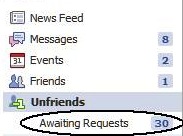 It’s the easiest tool to know who unfriended you on Facebook but personally I don’t suggest anyone to know those persons who don’t want you in their life. If you feel depressed after seeing the friends who unfriended you, go n uninstall the extension right away.
It’s the easiest tool to know who unfriended you on Facebook but personally I don’t suggest anyone to know those persons who don’t want you in their life. If you feel depressed after seeing the friends who unfriended you, go n uninstall the extension right away.
Like us on Facebook ::
Do not copy, Page protected by CopySpace & CC


This work is licensed under a Creative Commons Attribution-Noncommercial-No Derivative Works 3.0 Unported License.